关键词 > Python代写
Introduction to Graphics Programming
发布时间:2021-11-28
Hello, dear friend, you can consult us at any time if you have any questions, add WeChat: daixieit
Introduction to Graphics Programming
This tutorial will introduce you to the concepts behind modern graphics programming, including how vertex data is turned into a fnal pixelated image. You’ll be introduced to the APIs that can be used to render graphics, the types of data used during rendering, and how graphics hardware is programmed.
Rendering Techniques
Ray Tracing
Ray tracing is a popular rendering technique that can generate very realistic images, by simulating how light works. As its name suggests, ray tracing works by casting rays through a scene, and seeing which objects it intersects; depending on the material properties of the object, further rays may be created to find objects that may cast reflections on an object. As the rays propagate through the scene, they ’pick up’ the colours of the objects they bounce off. Contrary to expectation, ray tracing generally works by casting a ray into the scene for each pixel of the screen, rather than casting rays from each light in a scene. While this technique can create realistic images, it is very slow, due to the large number of ray calculations required for each frame. Despite this, ray tracing is often used in the film industry to render CGI scenes as visual fidelity is of greater importance than speed, making rendering times in the region of 1 frame every 7 hours (as in Toy Story 3) a worthwhile tradeoff.
Vectors
Vector graphics are made up of a number of mathematical functions, defining lines, points, and curves that create a final image. This mathematical property allows a vector image to have ’unlimited’ resolution when zoomed into or made larger, unlike a bitmap image which will get blocky as its pixels take up more screen space. A classic example of vector graphics are fonts - one ’set’ of functions defines a font that can be scaled to any point size with no loss in detail. Macromedia Flash is another popular technology that can utilise vectors, both for text and animated graphics.

Example of Vector graphics being smoothly rescaled. Left: Vector Graphic Right: Bitmap
Rasterisation
Generally speaking, rasterisation is the process of taking image data, and displaying it on screen; it so called because of the scanning pattern of old Cathode Ray Tube monitors, where an electron beam ’rakes’ (latin: rastrus) across the screen in a gridlike pattern. More commonly though, rasterisation refers to the process of projecting a series of geometric shapes, usually triangles, onto the screen. Unlike ray tracing, rasterisation doesn’t calculate the light and shade of a pixel via object intersection, and usually does not use curve calculations as vectors do, making rasterisation very fast. The pixels determined to be covered by a geometric shape can be shaded though - meaning its colour can be calculated from information relating to the covering shape, such as its texture and facing direction. Due to this speed and adaptability, rasterisation has become the most popular method of rendering 3D scenes in computer games, and several rasterisation APIs have been developed to aid in graphical rendering using rasterisation.
Graphical Data
In modern graphical rendering, there are three basic forms of graphical data, vertices, textures, and shader programs. When in use, this data is generally contained in the onboard RAM of your graphics hardware, but can be loaded in on-demand, or cached in system memory if onboard graphics memory is insufficient.
Vertices
A vertex (plural vertices) represents a corner in a shape. All of the shapes used in game rendering are made up of a number of flat surfaces, with vertices as edges - even ’round’ shapes like spheres! Vertices are connected together via edges, forming primitives, which can then be coloured or texture mapped accordingly. Vertices have at least a position, generally defined in R3 Cartesian space, but may have a number of additional attributes: colours, texture coordinates, normals, and other information required for advanced rendering techniques.
Textures
Textures are the images applied to the geometric data you want to render on screen. They are generally 2D, loaded from an image file format like PNG or JPG; 3D textures are sometimes used for certain types of advanced visualisation, such as the results of a medical MRI scan. 1D textures are also possible, think of them as a single strip of pixels - or rather, texels, the proper name for each component of a texture. Each of these components has a number of values - usually this is red, green, and blue information, sometimes with an additional alpha channel to denote transparency. Some hardware APIs (OpenGL 2 does, OpenGL 3 does not ) support ’palletised’ textures, where the texels in a texture are indices into a colour palette - this was a popular method of defining graphic information in the 8 and 16bit console era, but is rarely used now.
Shader Programs
Shaders are short programs that run directly on your graphics hardware, and which perform the op- erations that turn your graphical data into the desired final image. Like the C programs you have been writing, shaders are written in a high level language, and then compiled into a binary shader executable, suitable for running on your graphics hardware. Shader programs can be split up into three different types: Vertex, Geometry, and Fragment. Each shader program has a different scope, and takes in, and outputs, different types of data - these different shader programs can be combined to form a single shader executable.
Vertex shader programs, as their name implies, run at the vertex scope - each execution of a vertex shader can ’see’ a single vertex, which it transforms into the desired position on screen, and calculates any additional data that the further shader stages may require. Vertex shaders output transformed vertices.
Geometry shaders operate at the primitive stage - they ’see’ a complete primitive (such as a line, or a triangle), and output 0 or more primitives. Geometry shaders are often used to ’amplify’ incoming geometry to a higher level of data, possibly based on distance to the camera, in a process known as level of detail. The input and output primitives don’t need to be of the same type - a geometry shader can turn lines into triangles, or vice versa.
The final shader type is the fragment. As clipped triangles are rasterised, the potential pixels, or fragments, that they cover on screen can be determined, and sent the the fragment shader. This has a scope of a single fragment, and takes in interpolated vertex data, and outputs a single value - the colour of the fragment, which may be any combination of texture data and vertex attribute.
Modern graphics hardware has many cores, running into the hundreds, or even in the case of multi-chip cards, over a thousand - each of these cores can run either a pixel, vertex, or fragment shader at any one time, sometimes even from multiple executables. In this way, graphics hardware can consume multiple vertices, and output multiple fragments, each and every clock tick.
Primitives
All of the objects you will be rendering on screen, whether they be a simple square, or an entire dungeon’s worth of corridors and hallways, are composed of a number of rendering primitives. Each of these primitives is made up of a list of vertices, connected together in a variety of ways - except the simplest primitive type, which is simply a ’cloud’ of unconnected points. These primitives are used to form a number of object faces, sometimes known as surfaces, or facets.
The exact number of primitives supported is determined by the rendering API chosen - OpenGL 2.0 has the 9 primitives outlined below (along with Quad Strips, which are very rarely used), while OpenGL 3.0 onwards actually removes the ability to render Quads and Quad Strips, as quads are a trivial case for further decomposition into triangles.
First, let’s have a look at the line primitives. The simplest form draws a line between every pair of vertices, while strips draws a line between the current vertex and the previous vertex in a list. Loops work like strips, but additionally draws an extra line between the last vertex and the first.

The most common form of primitive is the triangle - graphics hardware is designed around ren- dering triangles as quickly as possible. The triangles primitive simply draws a triangle for every 3 vertices, while strips draws an extra triangle for every additional vertex, using the previous two defined vertices as the other triangle corners. Fans are a variation on strips, where the first vertex in a list of vertices is always used as a corner, with the triangle completed by the current and previous vertices.

Lastly, we have points, quads, and convex polygons. This last type is limited to convex polygons (i.e. those that that have no interior angles greater than 180O ) as they can be easily turned into a number of triangles with the workings of the API, simply by adding an extra vertex to the middle, connected to every point and it’s neighbour, like the fan primitive.

Space
In the process of rendering geometry to screen, it is transformed into a number of different spaces and eventually ’projected’ (or flattened) from 3D coordinates to 2D screen positions, usually via a transformation matrix. Unless otherwise noted, these spaces are defined in Cartesian coordinates in R3 , with axis’ that run from _o to o:

Local Space: Whenever geometry is defined, whether it be in an array or vertex data, or loaded in from a mesh file, it is defined in local space. Think of this as being a local origin around which a mesh is defined - for example, your ’local origin’ is where you are standing.
World Space: In order to create scenes with lots of geometry and movement, we need to know where objects are in relation to each other. This is done so using a ’global’ origin, around which objects are placed. To take the previous example one step further, your world space position could be your latitude, longitude and elevation. Vertex positions are transformed from being in local space to being in world space, via a world transform.
Camera Space: So that vertices can actually be drawn on screen, we need to know where they are in relation to the virtual ’camera’ through which we are viewing the scene. This camera has a position in world space, too, so you can think of camera space as having the camera at the ori- gin. Vertex positions can be transformed from world space to camera space via a camera transform.
One last example involving yourself: If, for some reason, you were in a movie, and were told to stand 10 metres in front of the camera, you’d be transforming yourself to be relative to the camera’s position.
Clip Space: Once a vertex position is in camera space, we can apply perspective distortion. We don’t want our camera to have ’tunnel vision’ - we want to have a field of vision, extending at an angle out from the lens. Our rendering camera can also do something ’real cameras’ can’t - it can ignore geometry that is too close or too far away via near and far planes. We can do these things via performing another transform on a vertex position once it is in camera space, the projection trans- form. You can think of this stage as fiddling with the lens properties of the graphics pipeline’s virtual camera. This places vertices into clip space - so called as after this stage, it can be determined which polygons are on screen, and whether they need to be clipped to remove parts that aren’t on screen.
Perspective Divide: Objects in the distance look smaller than those close up, but so far, our transforms haven’t taken this into account. This is performed by something known as the perspective divide - you’ll see why in tutorial 2. For now, just know that this applies the forshortening effect that makes objects in the distance smaller.
Normalised Device Coordinates: Once these steps have been performed, the vertex data is in Normalised Device Coordinates - ones which can be operated upon by the graphics hardware to per- form the actual rasterisation of your vertex data into an image on screen.
Screen Position: Finally, your geometry appears on screen, according to the viewport transform - which includes the position of the rendering window on screen, and its size. Unlike the other spaces, this is a 2D space, with the origin at the corner of the screen - which corner is API dependent, as OpenGL uses the bottom left, while DirectX uses the top left.

APIs
When it comes to rasterised graphics, there are two ’big’ APIs - Microsoft’s DirectX, and OpenGL, which was originally developed by Silicon Graphics Inc, and is now managed by the Khronos Group. They both essentially do the same thing, rasterise vertex data on screen using matrices and shaders.
DirectX
DirectX was first released in late 1995, and has since reached several milestone releases - the most popular versions of DirectX today are DirectX 9, released in 2002, and DirectX 10, released in 2006. Strictly speaking, DirectX is a series of APIs covering sound (DirectSound), networking (DirectPlay), input (DirectInput) and graphics (Direct2D and Direct3D), but the term DirectX has long since become synonymous with graphics rendering. Generally, a new release of DirectX coincides with a new feature set in graphics hardware - DirectX 8 was thefirst to bring shader capabilities, 9 brought high-precision textures and a more complete shader language, while 10 brought with it geometry shaders. Like DirectX, it has constantly evolved as graphics hardware has improved.
OpenGL
The history of OpenGL goes back to the early 90s, when Silicon Graphics Inc released a subset of their IRIS GL product as an open standard. Due to this openness, OpenGL has become widely adopted across many platforms, including all-software renderers like Mesa3D (http://www.mesa3d.org/). Un- like the strictly defined featuresets of DirectX, OpenGL supports vendor-specific API calls called ex- tensions, allowing new hardware features to be exposed without waiting for a new version of OpenGL to be released.
OpenGL 1.0 defined the base level OpenGL API structure, allowing vertices to easily be sent to graphics hardware for processing, while OpenGL 2.0 added support for shaders to the OpenGL stan- dard, via the C-like GLSL language, and the ARB assembly language. GLSL was eventually updated to be capable of running geometry shaders as OpenGL 3.0 took shape. Another important feature of OpenGL 3 was the removal of lots of old OGL 1 and 2 features, and moving to a fully programmable graphics pipeline. This was achieved via the definition of two profiles - the core pro- file, which stripped away old features that could be performed within shaders or were unlikely to be hardware accelerated, and the compatability profile, which kept parts of the old API active for legacy applications.
5
The introduction of the OpenGL 4.0 API brought OpenGL up to feature parity with DirectX 11, enabling the use of hardware tessellation, via tessellation control shaders. It also includes features like per-pixel counters and byte packing of data to improve bandwidth.
Choosing an API
OpenGL and DirectX are pretty similar in terms of feature sets these days, however only OpenGL is properly cross platform. Windows, Linux, and the PlayStation 3 all use (or can use) OpenGL of some sort or another, while DirectX is limited to Windows and Xbox. Most mobile devices, and lately web browsers, also support hardware accelerated graphics rendering via a subset of OpenGL, known as OpenGL ES, making OpenGL an obvious starting point for the aspiring graphics programmer. In this tutorial series graphics programming will be introduced via OpenGL - more specifically OpenGL 3, via its core profile. This allows a high degree of graphics programming via shaders, removing the need for lots of ’legacy’ OpenGL API calls - and ensuring that you learn the theory of graphics programming, not strictly OpenGL programming. But why aren’t we using OpenGL 4 for this tutorial series? A quick look at the Steam hardware Survey reveals that only 5.56has an OpenGL 4 compatible graphics card - the lab machines may have high-end graphics cards, but your end users likely don’t. However, if you want to experiment with OpenGL 4 in your own projects, then feel free!
The OpenGL Rendering Pipeline
OpenGL works by sending streams of graphics rendering commands to your graphics hardware, one at a time, in the order you call the API functions in. Here’s a classic example of OpenGL 1.x pro-