关键词 > MCITOnline553
MCIT Online 553 Project 1 Documentation Link State and Distance Vector Routing
发布时间:2024-06-17
Hello, dear friend, you can consult us at any time if you have any questions, add WeChat: daixieit
MCIT Online 553 Project 1 Documentation
Link State and Distance Vector Routing
MCIT Online 553 Staff - v3
May 6, 2024
Directions
You must work in groups of 4 for this project. Please regularly check Ed Discussion through out this course for project specification clarifications. You are required to version control your code, but please only use the GitHub repository created for you by the 553 staff. Do not work in public GitHub reposito- ries! Please avoid publishing this project at any time, even post-submission, to observe course integrity policies. If you are caught using code from other groups or any sources from public code reposito- ries, your entire group will receive ZERO for this assignment, and will be sent to the Office of Student Conduct where there will be additional sanctions imposed by the university.
Overview
In this assignment, you will implement two routing protocols: link state and distance vector routing. Your ns-3 implementation should be able to read network topology files and calculate routing table based on the LS and the DV algorithms. There will be commands to bring up/down a node or a link, your code should handle the update and reflect on the output in a timely manner. We also provide an auto-grader and test files to validate your implementation.
We will be using the ns-3 discrete network simulator to teach core principles of network routing protocol design and implementation. Your assignment is to extend ns-3 to support efficient routing using link-state and distance-vector protocols.
An important goal of this project is to provide you the opportunity to read and understand a sizable piece of software and extend it applying best practices of version control. Hence, we have deliberately not included all the details about the ns-3 code,particularly on specific APIs.
Please be aware that no amount of documentation can replace actual reading and running of the code itself. So rather than spend hours digesting this document without looking at the code, make sure you treat this document as a reference guide while you run the simulator and step through the control flow of various interacting software modules. To get into the habit of working as a team, we encourage you to spend a day or two to get your entire group together to try to understand the code as a team, and help each other out.
1 Getting Started
The TAs developed a version of ns-3.33 release for this assignment. Instead of downloading from the ns3 website, please clone the repo we set up for you. We normally post a tar file in Canvas with starter code from previous semester for students that want a head stard, however please make sure you clone the repo provided to you before starting to code as some updates in starter code may have been made.
1.1 VM and ns-3 Download
We provide a Docker environment for the class, files are in this repo. DockerEnv Github Repo
• Create home folder for the project in your host OS (this will be our home directory) and clone the docker repo here.
$ mkdir my_project1_repo && cd my_project1_repo
$ git clone https://github.com/CIS-553-Online/DockerEnv.git
• Move files to home directory, build and run docker image.
$ mv DockerEnv/Dockerfile . && mv DockerEnv/docker-compose.yml . $ docker-compose build cis553
$ docker-compose run --rm cis553
You should be inside your docker image now. The directory from which you run the image in your host OS becomes the home directory inside the docker container. If for any reason you need superuser priviledges inside docker container, password is:
mcit
1.2 Git Repositories
We will be setting up a git repo for you in the CIS 553 Github account. Do not set up your own git repo outside of our assigned repositories. We will post a Google form for you to enter your group information necessarily for creating your repositories.
2 Code Structure and Compilation
For the purpose of this project, we have isolated all the code that you need to make/learn within the contrib/upenn-cis553 folder. All the other files for the purpose of testing are stored under scratch/re- sults, scratch/scenarios and scratch/topologies folder.
One of the important things to learn from this project is learning how to read and understand APIs within the code, before filling in the actual implementation. We will not provide details of APIs here. Understanding these APIs is part of your project. To help you understand each function, we have added
some comments (function headers).
2.1 Files to modify
• ls-routing-protocol.cc
This file contains all the event handles that you need to implement for handling incoming/outgoing route messages.
– For each incoming message, you need to implement the logic to handle the message, update local routing tables, and send out outgoing messages.
– Periodic/triggered link-state updates should be transmitted and handled within this class.
– Once the routing table is computed, handlers for forwarding messages should be imple- mented here,i.e. given an incoming message, forward the message along the computed next hop to the destination.
• ls-message.cc
This file implements all the packet formats used in the above file. To implement your link-state protocol, feel free to extend this file to add new packet formats, for instance, “hello” packets for neighbor discovery, and “lsa” for link-state advertisements.
• dv-routing-protocol.cc
Similar to ls-routing-protocol.cc
• dv-message.cc
Similar to ls-message.cc
2.2 Files that are provided
• upenn-cis553/test-app
This folder contains the autograder and test code.
– test-app.cc
This is an example application that we have provided to test your link-state or distance vector implementation. This application periodically generates a small packet to be transmitted from any source to any destination nodes.
Feel free to modify test-app.cc to include your tests. While debugging your code, it is advisable to modify our test-app.cc to do something simpler, for instance, sending just one message from a fixed source to destination.
• upenn-cis553/common
This folder contains all logging wrappers and test essentials. You should not modify the files inside this folder
• scratch/topologies
This folder contains the input network to the ns-3 simulation.
• scratch/scenarios
This folder contains the step-by-step scenario file that you can customize to start/stop a network, bring up/down links, output network state, etc.
• scratch/results
This folder contains the sample output for DUMP NEIGHBORS, DUMP ROUTES.
• scratch/simulator-main.cc
This contains the main driver program for your simulation. It takes as input the topology and scenario file, and executes the scenario. In the process, commands from the scenario file are sent to ls-routing-protocol.cc and dv-routing-protocol.cc, for instance, to generate a table dump, etc. Basically, our simulator-main handles basic commands related to link/node topology changes, and redirect routing-related commands to other modules. For instance, routing related commands are sent to ls-routing-protocol.cc and dv-routing-protocol.cc, while test-case specific commands are sent to test-app.cc.This file also generates optional outputs traces for animation.
DO NOT MODIFY simulator-main.cc.
Note: upenn-cis553/keys and upenn-cis553/penn-search are used in project 2, you should be able to finish project 1 without modifying them.
2.3 Compilation
To compile the code, first ssh to the docker environment. We use ”waf”, which is a python-based build tool to build our project. In order to use it, first make it executable.
$ chmod +x waf
Then run the configure command. You only need to run it once, unless you changed the wscript and thus need to update the configure.
$ ./waf configure
Then, compile the code using the following command, it will generate a simulator-main executable at ./build/scratch. It takes quite some time for the first time, and will be faster later.
$ ./waf
If you want to add new helper source files, for instance, creating your own classes for route entries, neighbor entries, etc. Whenever you add a new file, you need to modify the wscript file (most likely to be contrib/upenn-cis553/wscript) within the subdirectory where your new file resides. Failure to do this means that the new file may be excluded from the build.
For faster compilation, use “./waf –j 4” to enable parallel compilation. Please do not be greedy and increase 4 to a larger number, since that will slow down the virtual machine and may not speed up your
compilation by much!
2.4 Running and interacting with the simulator
The compiled binaries are located in the build directory. Now that you have successfully compiled your code, you can run the simulator by going to the main ns-3 directory, and run the command below:
$ ./waf --run “simulator-main --routing=〈LS/DV/ANY/NS3〉--scenario=〈scenario- file〉--inet-topo=〈topology-file〉 ”
Note: waf is one of the build tools that have good source file management, however, you can also run the code as a normal c++ project if you like. Remember to set environment variable first (you only need to do it once every time you open a terminal session):
$ export LD LIBRARY PATH=./build/lib/
And then run:
$ ./build/scratch/simulator-main --routing=〈LS/DV/ANY/NS3〉--scenario=〈scenario- file〉--inet-topo=〈topology-file〉
You can choose either way of running your project, and the same rule applies to the following commands.
To test the implementation, you can add –result-check argument. But you don’t need it until you have finished your implementation.
$ ./waf --run “simulator-main --routing=〈LS/DV/ANY/NS3〉--scenario=〈scenario- file〉--inet-topo=〈topology-file〉--result-check=〈result-file〉 ”
For example, if you want to test LS algorithm with the 10 nodes topology:
$ ./waf --run “simulator-main --routing=LS --scenario=scratch/scenarios/10-ls.sce --inet- topo=scratch/topologies/10.topo --result-check=scratch/results/10-ls.output”
To understand the commands above, run
$ ./waf --run “simulator-main --help”
3 NS-3 Architecture
For most part, you do not need to read any additional files beyond those in upenn-cis553. However for debugging purposes, it is important to understand the interactions of your code with other parts of ns-3. We provide a high-level overview here.

The figure shows layers 2-5 from the perspective of a single ns-3 node. At the link layer, each node has multiple IP addresses and interfaces/device. At the IP stack (layer 3), IP packets are forwarded as follows:
• RouteInput() receives a message from one of the devices. Routing protocol has to determine the next hop to betaken for this message and forward the message to the appropriate device or the local host (if the destination is itself). Implementing this is an EC opportunity in Project 2.
• RouteOutput() takes messages that originated from the local node, and then performs a similar next-hop forwarding or to the local host (if the destination is itself). Implementing this is an EC opportunity in Project 2.
To understand how RouteInput() and RouteOutput() used, consult the OLSR code in src/olsr. You do not need to implement multic ast for this project.
Note that all control messages used in link-state and distance-vector are sent via UDP protocol in layer 5 to immediate neighbors. This is counter-intuitive at first, since these protocols are implemented in layer 3, while UDP is a layer 4 service. However, this is a common practice to utilize the UDP protocol to bootstrap the protocol itself, where UDP is initially used for communicating with direct neighbors within the same subnet for exchanging control messages. However, once your routing protocol works, you should be able to write an application that uses UDP sockets to send packets to a destination node that is multiple hops away.
4 Input Topology
Your ns-3 simulation has to take in an initial input point-to-point topology. To see an example topology, refer to scratch/topologies.
Here is an example 10 node topology:
10 9
0 5 5
1 8 5
2 5 0
3 2 5
4 2 0
5 6 8
6 5 8
7 8 0
8 8 2
9 4 8
0 1 1973
0 2 4253
0 3 5341
0 5 4066
0 6 2702
0 9 4393
1 8 1033
2 7 10589
3 4 1126
This is based on a standard topology format used in network simulations. The topology has 10 nodes and 9 edges as initialized in the first line. The first 10 lines list each node and two attributes (X and Y coordinates). The next 9 are edges connecting nodes A to B with a edge weight. In our project, all edge weights are set to 1, so you can ignore the edge attribute too (as a fun exercise after the project is done, you can consider using this edge attribute to do shortest path by aggregate link costs rather than by hop count).
You may find useful to visualize network topologies used by our autograder. A useful tool is:
The figure shows an example of point-to-point topology. Each node has a set of neighbors, one for each of its interfaces/device. The figure above contains also subnets and masks, which you need not worry about for this project. However, we included them in case you are interested to learn more.
In the topology file, we refer to nodes by node numbers, e.g. 0,1,2. . . However, once the topology is initialized, our simulator-main assigns to each node multiple IP addresses. The reason why each node requires multiple IP addresses is that it participates in multiple subnets (which you need not worry about). Our simulator-main will select one of the IP addresses as the unique identifier of the node. This

identifier is what the node should advertise to its neighbors for computing routes. For instance, consider a node 0 that has IP addresses IP0, 1, IP0,2 , and IP0,3 . In this case, IP0, 1 is selected as the unique identifier. We have also provided APIs that will map from the logical node number to the corresponding unique IP address (and vice versa). However, we have included this discussion here for your own understanding
should you be curious to learn how addressing works in a pt-to-pt network.
5 Scenario File
After the simulator has started the network, the scenario file is used to generate network events, such as link failures, node additions/failures, sending messages, dump commands to display network state, etc.
We have provided an example scenario file at scratch/scenarios/test.sce. This scenario file contains most of the commands indicated below. Your goal is to read this scenario file and understand what it is doing. For your own testing purposes, you probably should write your own (simpler) scenarios initially, and feel free to add your own commands (for example, commands to dump link-state updates and network statistics).
Most of the common commands have the following format:
〈Node Number〉〈Module Name〉〈 Command〉〈Arguments〉 :
〈Node Number〉refers to a node in the simulator (from 0,1,2,. . . ).
〈Module Name〉refers to the protocol/module, e.g. LS, DV, or the application e.g. APP (test-app.cc). Our simulator-main.cc will direct the command based on the module name to the appropriate code that implements the command handles. (ls-routing-protocol.cc, dv-routing-protocol.cc, or test-app.cc).
〈 Command〉is the command to be sent to the node, e.g. VERBOSE is to turn on debugging messages, and PING is to send ping messages to another node.
〈Arguments〉is any additional arguments required specific to the command.
For instance, the command “1 LS VERBOSE TRAFFIC ON” will result in node 1 turning on all the traffic traces for the link-state protocol. “* LS VERBOSE TRAFFIC ON” will turn on the link-state traces for all nodes.
• VERBOSE (TYPE〉( ON/OFF〉 Turn on debugging messages. Note: ERROR and STATUS verbose is ON by default.
|
<TYPE> |
Usage |
|
TRAFFIC |
Use this when data is sent/received |
|
ERROR |
Use this when error messages are to be printed |
|
DEBUG |
Use this to print debug logs |
|
STATUS |
Use this to print status messages |
|
OUTPUT |
Use this to write output to a file |
|
ALL |
Use this to switch all traces at once |
For example, to switch on TRAFFIC traces for node 1:
1 LS VERBOSE TRAFFIC ON
• PING (NODE〉(MESSAGE〉 Send PING to a node.
Note that for LS and DV modules, PING can only be sent to immediate neighbors. We have added this functionality as an example for students to implement their neighbor discovery for MS 1.
On the other hand, the APP module PING is multi-hop, which means the PING message ought to be forwarded to the destination node using the routing tables computed by LS or DV.
For example, Node 1 sends PING request to node 2 with a message: “hi!”:
1 LS PING 2 hi!
You may also use “*” wildcard with APP module:
1 APP PING * “hello!”
Node 1 sends PING to all the nodes in the topology.
• NODELINKS (UP/DOWN〉(NODE NUMBER〉 Bring up/down all links of a node. Brings down all links on node 1.
NODELINKS DOWN 1
• LINK (UP/DOWN〉(NODE A〉 B〉 Brings up/down all links between NODE A and NODE B Bring down link(s) between node 1 and 8.
LINK DOWN 1 8
• LINK (UP/DOWN〉(LINK NUMBER〉 Bring up/down a specific link as defined in topology file. Bring down 7th link defined in topology file.
LINK DOWN 6
• TIME (MILLISECONDS〉 Advance scenario file time before next command. Advance time by 100 milliseconds.
TIME 100
• TIME Display the current simulator time
• QUIT Quit Simulator
5.1 Commands to Implement
Note that the commands you need to implement for our actual demo are as follows:
|
Command |
Remarks |
Example |
|
DUMP ROUTES |
Print out routing table |
1 LS/DV DUMP ROUTES |
|
DUMP NEIGHBORS |
Print out neighbors |
1 LS/DV DUMP NEIGHBORS |
5.2 Interactive Scenario Mode
In addition to using the scenario file, you can also enter the scenario commands interactively via the
keyboard. While the simulation is running, there is a command prompt that you can use to enter the commands described above.
5.3 Ping implementation pseudocode
We provided you with code for PING in the starter code, please take time to fully understand how it works, the algorithm and its implementation, as this will be a very important building block for under- standing the architecture we use in Project 1 and Project 2. Ping requests work by nodes exchanging ping messages which include a character string, when a node sends a requests it expects a response in a predefined time. Note every node is running this code independently and they communicate by exchanging messages.
Note that we provided this implementation for you to familiarize on how to implement important functionalities in our code base such as: Sending packets, serialization, invoke functions with timers, handle soft-state, etc. Please do not attempt to solve MS1 by using PING messages, PING is a data plane implementation triggered by the network user, you should do your own control plane implementation of neighbor discovery as an autonomous heartbeat that maintains the network functioning.
PING_TIMEOUT = X milliseconds m_seqNumber = 0
m_pingTracker = Map<seqNumber, PingRequest>()
// This is the event handler for commands user provides when running the simulation, either in interactive terminal or sce file . Note user
specifies the node that receives this command!, so this is the event handler for such node .
function UserCommandsListener(command): if (command .type == PING):
packet = Packet(type=PING_REQ,
seqNumber=m_seqNumber++,
originatorAddress=my_own_address,
destinationAddress=command.destinationAddress, message_string=command.message_string)
pingRequest = PingRequest(to=packet.destdestinationAddress,
expirationDate=Now() + PING_TIMEOUT) m_pingTracker[packet .seqNumber] = pingRequest
BroadcastPacket(packet)
// Copy of packet is sent to every single active interface function Broadcast(packet):
foreach interface in my_active_interfaces: interface.Send(packet)
// When any packet arrives to this node on any of its active sockets,
this event handler is invoked . function MessageListener(socket):
packet = socket.getIncomingPacket()
if (packet .type == PING_REQ): ProcessPingReq(packet)
else if (packet .type == PING_RSP): ProcessPingRsp(packet)
// Whenever I receive a PING_REQ directed to me I reply back a PING_RSP to the node that sent me the ping in the first place . Note that as we broadcast it is very important
to check if messages are actually intended for me! function ProcessPingReq(packet):
if (packet.destinationAddress == my_own_address): printPacketContents(packet)
rsp_packet = Packet(type=PING_RSP,
seqNumber=packet .seqNumber,
originatorAddress=my_own_address,
destinationAddress=packet .originatorAddress,
message_string=packet.message_string) Broadcast(rsp_packet)
// Ping cycle is completed, I can discard the ping request from my tracker function ProcessPingRsp(packet):
if (packet.DestinationAddress == my_own_address): printPacketContents(packet)
if (packet .seqNumber not in m_pingTracker):
print(’received a ping request not tracked!, maybe was expired’) else:
m_pingTracker.delete(packet.seqNumber)
// This will be periodically invoked to check if I send a ping request and did not
receive a reply back after a predefined time . function AuditPings():
foreach (seqNumber, pingRequest) in m_pingTracker: if (pingRequest .expirationDate <= Now()):
printPingRequest(’-- Expired Ping Request --’, pingRequest)
m_pingTracker.delete(seqNumber) Timer(callback=AuditPings, PING_TIMEOUT)
main:
StartEventLoop() AuditPings()