关键词 > CST235/CST235W/CSM335
CST235/CST235W/CSM335 Group Assignment 1: Introduction to Network (Due: Week 9 Sunday before 1159pm)
发布时间:2024-05-21
Hello, dear friend, you can consult us at any time if you have any questions, add WeChat: daixieit
CST235/CST235W/CSM335
Group Assignment 1: Introduction to Network
(Due: Week 9 Sunday before 1159pm)
Objective:
To design a small network infrastructure using Packet Tracer, configure devices with specific IP addresses, create network diagrams using any drawing tool, capture and analyze network traffic in Wireshark, and submit a comprehensive report. Each group member will be responsible for one section of the submission.
Assignment Overview:
Section 1: Network Design (Packet Tracer)
Design a small network comprising 30 desktop computers arranged in different topologies: 10 pc star topology, 10 pc ring topology, and 10 pc bus topology.
Include additional devices such as switches and routers as needed.
Assign the following IP addresses:
Desktop Computers: 192.168.1.2 - 192.168.1.31 (subnet mask: 255.255.255.0)
Switch: 192.168.1.1
Router: 192.168.1.254
Ensure proper connectivity between devices in each topology.
Instructions for Packet Tracer Task:
Open Packet Tracer and create a new project.
Drag and drop desktop computers, switches, and routers onto the workspace.
Arrange the devices according to the assigned topologies (star, ring, bus).
Configure IP addresses for desktop computers, switch, and router according to the provided scheme.
Connect the devices with appropriate cables and ensure proper connectivity.
Save the project.
Section 2: Device Configuration (Packet Tracer)
Configure each desktop computer with its assigned IP address, subnet mask, default gateway, and DNS server settings.
Configure the switch with the designated IP address.
Configure the router interfaces with the provided IP addresses.
Instructions for Packet Tracer Task:
Select a desktop computer and click on it to access its properties.
Configure the IP address, subnet mask, default gateway, and DNS server settings in the network settings menu.
Repeat the process for all desktop computers.
Configure the switch with the assigned IP address in its properties.
Configure the router interfaces with the provided IP addresses.
Save the project.
Section 3: Network Diagram (Drawing Tool)
Create network diagrams for each topology (star, ring, bus) using any drawing tool (e.g., Microsoft Visio, Lucidchart).
Include all devices (desktop computers, switches, router) and connections for each topology.
Label each device with its assigned IP address.
Instructions for Drawing Tool Task:
Open the drawing tool and create a new document.
Drag and drop symbols for desktop computers, switches, and routers onto the canvas.
Connect the devices according to the assigned topologies, using appropriate symbols for connections.
Label each device with its assigned IP address.
Save the diagrams as images or PDF files.
Section 4: Wireshark Analysis
Capture network traffic using Wireshark during a simulated data transfer between desktop computers in each topology.
Analyze the captured packets to identify source and destination IP addresses, protocols used, and any anomalies or errors specific to each topology.
Instructions for Wireshark Task:
Open Wireshark and select the appropriate network interface for capturing packets.
Start capturing packets.
Simulate a data transfer between desktop computers in each topology in Packet Tracer.
Stop capturing packets after a sufficient amount of traffic has been captured.
Analyze the captured packets to identify source and destination IP addresses, protocols used, and any anomalies or errors.
Save the captured packets for reference.
Section 5: Report Submission
Prepare a comprehensive report documenting the network design, configuration settings, Wireshark analysis findings, and individual contributions for each section.
Include screenshots of Packet Tracer configurations, network diagrams, and Wireshark captures for each topology.
Instructions for Report Submission:
Organize the report into sections for each task (Network Design, Device Configuration, Network Diagram, Wireshark Analysis).
Provide detailed explanations of the network design, configuration settings, and Wireshark analysis findings.
Include screenshots of Packet Tracer configurations, network diagrams, and Wireshark captures for each topology.
Clearly label each section and ensure all contributions are clearly attributed to individual group members.
Save the report as a PDF document.
Assessment Criteria:
Accuracy and completeness of the network design and configuration.
Clarity and professionalism of the network diagrams and report presentation.
Depth of analysis in the Wireshark traffic capture.
Individual contribution to the group effort and collaboration.
Note to Students:
Utilize resources and seek assistance from the instructor as needed.
Adhere to the provided IP addressing scheme and configurations.
Collaboration and effective communication among group members are encouraged.
Report Guideline:
Size and Format:
The report should be formatted as a PDF document.
Page size: A4.
Font: Times New Roman or Arial.
Font size: 12 points.
Margins: 1 inch on all sides.
Line spacing: Double-spaced.
Cover Page:
Include a cover page with the following details:
Title of the assignment: "Small Network Design and Configuration Assignment."
Group members' names and student IDs.
Course name and code.
Instructor's name.
Submission date.
Table of Contents:
Include a table of contents listing all sections of the report with corresponding page numbers.
Introduction:
Briefly introduce the purpose and objectives of the assignment.
Provide an overview of the tasks assigned to the group members.
Network Design (Packet Tracer):
Describe the network layout designed in Packet Tracer.
Provide a summary of the devices included (desktop computers, switches, router) and their connections.
Include screenshots of the Packet Tracer workspace to illustrate the network design.
Device Configuration (Packet Tracer):
Detail the configuration settings for each type of device (desktop computers, switch, router) in Packet Tracer.
Specify the IP addresses, subnet masks, default gateways, and DNS server settings configured for desktop computers.
Describe the configuration of the switch and router interfaces with their respective IP addresses.
Include screenshots of the configuration screens in Packet Tracer.
Network Diagram (Drawing Tool):
Present the network diagram created using a drawing tool (e.g., Microsoft Visio, Lucidchart).
Include all devices (desktop computers, switches, router) and their connections.
Label each device with its assigned IP address.
Ensure clarity and readability of the diagram.
Wireshark Analysis:
Summarize the Wireshark analysis conducted during the capture of network traffic.
Describe the data transfer scenario simulated and the corresponding Wireshark captures.
Identify and analyze source and destination IP addresses, protocols used, and any anomalies or errors observed.
Include screenshots of relevant Wireshark captures with annotations if necessary.
Individual Contributions:
Provide a section for each group member to outline their individual contributions to the assignment.
Describe the tasks assigned and completed by each member, including any challenges faced and solutions implemented.
Acknowledge contributions from each member to demonstrate collaboration and teamwork.
Conclusion:
Summarize the key findings and outcomes of the assignment.
Reflect on the overall experience of working on the assignment and lessons learned.
References:
Include a list of any references or resources consulted during the completion of the assignment.
Appendices:
Include any additional supplementary materials such as raw data, additional screenshots, or detailed configurations if necessary.
Page Limit:
The report should not exceed 10-15 pages, excluding appendices.
Note:
Ensure adherence to academic integrity policies and citation standards when referencing external sources.
Maintain consistency in formatting and style throughout the report.
Packet Tracer Guidelines:
To complete the Packet Tracer task for configuring devices in the network, follow these step-by-step instructions:
1. Access Desktop Computer Properties:
Open your Packet Tracer project where you've designed the network.
Select a desktop computer by clicking on it to access its properties. You can identify desktop computers by their icon resembling a PC.
2. Configure IP Address, Subnet Mask, Default Gateway, and DNS Server Settings:
In the properties window of the selected desktop computer, navigate to the "Configurations" or "Settings" tab.
Locate the network settings menu. This may be labeled as "IP Configuration" or similar.
Enter the assigned IP address, subnet mask, default gateway, and DNS server settings in their respective fields. Ensure you use the IP address range specified for the desktop computers.
3. Repeat for All Desktop Computers:
Repeat the process for all desktop computers in the network. Click on each desktop computer and access its properties to configure the network settings as per the assignment requirements.
4. Configure the Switch:
Click on the switch device in your Packet Tracer workspace to access its properties.
Navigate to the "Configurations" or "Settings" tab.
Locate the IP address configuration section.
Enter the assigned IP address for the switch in the appropriate field. Ensure it matches the IP address specified in the assignment instructions.
5. Configure the Router Interfaces:
Click on the router device in your Packet Tracer workspace to access its properties.
Navigate to the "Configurations" or "Settings" tab.
Locate the interface configuration section.
Configure each router interface with the provided IP addresses. You may need to specify IP addresses for multiple interfaces if the router has more than one.
6. Save the Project:
Once you have configured all desktop computers, switch, and router interfaces, save the project to ensure your progress is preserved.
Click on the "Save" or "Save As" option in the File menu and choose a location to save your Packet Tracer project file.
By following these instructions, you'll be able to configure the desktop computers, switch, and router interfaces in Packet Tracer according to the assignment requirements. Make sure to save your progress frequently to avoid losing any changes.
Wireshark Guidelines:
To capture network traffic using Wireshark during a simulated data transfer between desktop computers in each topology and analyze the captured packets to identify source and destination IP addresses, protocols used, and any anomalies or errors specific to each topology, follow these steps:
1. Set up the Network in Packet Tracer:
Ensure that you have already designed and configured the network in Packet Tracer according to the specified topologies (star, ring, bus) with desktop computers, switches, and routers.
Ensure that all devices are properly configured with the assigned IP addresses.
2. Start Wireshark:
Open Wireshark on your computer.
Select the appropriate network interface to capture packets. This is usually your Ethernet or Wi-Fi interface.
3. Capture Packets:
Start capturing packets by clicking on the "Start" or "Capture" button in Wireshark.
Simulate a data transfer between desktop computers in each topology in Packet Tracer. For example, initiate a file transfer or ping command between two desktop computers.
To simulate a data transfer between desktop computers in each topology in Packet Tracer, you can initiate a file transfer or use the ping command. Here's how to do it:
For File Transfer:
Open Packet Tracer and load your network topology.
Identify the desktop computers between which you want to simulate the data transfer.
On the source desktop computer, navigate to the file or folder you want to transfer.
Right-click on the file or folder and select "Share" or "Share with" option.
Specify the destination desktop computer as the recipient for sharing.
Once the file or folder is shared, it will be available on the destination desktop computer.
Verify the successful transfer by checking if the file or folder appears on the destination desktop.
For Ping Command:
Open Packet Tracer and load your network topology.
Identify the IP addresses of the source and destination desktop computers.
Access the command prompt or terminal of the source desktop computer.
Type the ping command followed by the IP address of the destination desktop computer.
For example: ping --------------ip adress
Press Enter to execute the ping command.
Monitor the command output to see the response from the destination desktop computer.
Check for successful ping replies to confirm the data transfer between the two desktop computers.
For Both Methods:
Repeat the process for each topology in your network (star, ring, bus) to simulate data transfers between different sets of desktop computers.
Ensure that the simulated data transfers occur within the topology boundaries to accurately assess network performance and behavior.
Document the results of each simulated data transfer, including any observed delays, packet losses, or other anomalies, for analysis in Wireshark.
By following these steps, you can effectively simulate data transfers between desktop computers in each topology in Packet Tracer using either file sharing or the ping command. This will help you analyze network behavior and performance as part of your assignment.
4. Stop Packet Capture:
After a sufficient amount of network traffic has been captured, stop the packet capture in Wireshark by clicking on the "Stop" or "Capture" button.
5. Analyze Captured Packets:
Now, you can analyze the captured packets to identify the following:
Source and destination IP addresses: Look for the IP addresses in the packet headers. These addresses will indicate the origin and destination of the data.
Protocols used: Examine the packet headers to determine which protocols are being used for the data transfer (e.g., TCP, UDP).
Anomalies or errors: Look for any unusual patterns, errors, or abnormalities in the packet capture that may indicate network issues.
6. Analyze Specific to Each Topology:
For each topology (star, ring, bus), analyze the captured packets separately to identify any specific characteristics or issues related to that topology.
Pay attention to the flow of traffic, packet delays, retransmissions, or any other anomalies that may be specific to each topology.
7. Document Findings:
Document your findings, including source and destination IP addresses, protocols used, and any anomalies or errors specific to each topology.
Include screenshots or excerpts from Wireshark captures to support your analysis.
8. Repeat for Each Topology:
Repeat the packet capture and analysis process for each topology (star, ring, bus) in your network.
By following these steps, you can effectively capture network traffic using Wireshark during a simulated data transfer between desktop computers in each topology and analyze the captured packets to identify source and destination IP addresses, protocols used, and any anomalies or errors specific to each topology.
Marking guidelines:
Total Marks: 100
Network Design (Packet Tracer) - 20 Marks
Correct arrangement of devices in each topology (star, ring, bus): 5 Marks
Proper assignment of IP addresses to devices: 5 Marks
Connectivity between devices: 10 Marks
Device Configuration (Packet Tracer) - 20 Marks
Configuration of desktop computers with assigned IP addresses, subnet masks, default gateways, and DNS server settings: 5 Marks
Configuration of the switch with the designated IP address: 5 Marks
Configuration of router interfaces with provided IP addresses: 5 Marks
Accuracy and completeness of configuration settings: 5 Marks
Network Diagram (Drawing Tool) - 15 Marks
Creation of detailed network diagrams for each topology: 10 Marks
Clear labeling of devices with their assigned IP addresses: 5 Marks
Wireshark Analysis - 30 Marks
Successful capture of network traffic during data transfer: 10 Marks
Identification of source and destination IP addresses: 5 Marks
Identification of protocols used: 5 Marks
Analysis of anomalies or errors specific to each topology: 10 Marks
Report Submission - 15 Marks
Clarity and organization of the report: 5 Marks
Inclusion of required screenshots: 5 Marks
Depth of analysis and individual contributions: 5 Marks