HTML - HyperText Markup Language 1
HTML - HyperText Markup Language
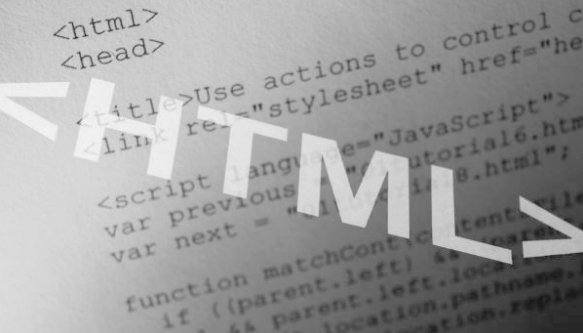
Contents
• Understanding HTML
– Title, Section Headers
– New Paragraph, and Line Break
– Images
– Hyper Links
– Tables
HyperText Markup Language (HTML)
• HTML is the markup language for creating web pages, could be hand-written or generated by tools such as Front Page or Dreamweaver
• What does HTML looks like?
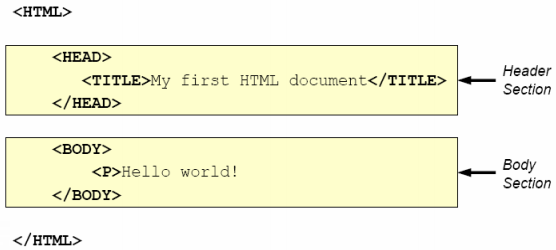
Basic Syntax of a HTML Statement
• Element
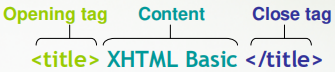
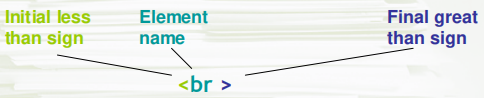
Basic Syntax of a HTML Statement
• Attribute and Value
– They contain information that further describe the purpose and content of the element.
– An attribute’s value is enclosed in quotation marks (especially when the value contains space).
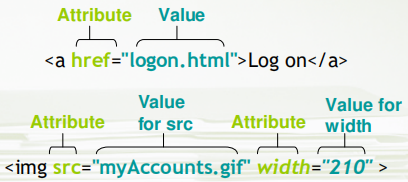
Basic HTML Structure
1
2 <!DOCTYPE html>
3 <html>
4 <head>
5 <meta charset="utf-8">
6 <meta name="author" content="" >
7 <meta name="description" content="" >
8 <meta name="keywords" content="" >
9 <title>Untitled Document</title>
10 </head>
11 <body>
12
13 </body>
14 </html>
Basic HTML Structure
• Line 3 – <html> Element
– It is efficiently the first element of an HTML/XHTML document.
– The (old) XHTML requires the declaration of its namespace, together with the main language in which your page is written. (e.g. for hyphenation, spell check, left-to-right order…etc)

– In HTML5 we simply writes <html>. Meanwhile the lang property is bound to individual elements to indicate whether the text is in Chinese / English… etc.. (e.g. <p lang="en">…</p> )
Specifying the Language (if needed)
• While saving with the proper encoding and declaring that encoding is essential, it can also be useful to specify the language in which your page is written.
• A list of language code is defined in ISO 639:

http://sunsite.berkeley.edu/amher/iso_639.html
• Instead of binding lang to individual element (preferred), an alternative way is to put the followings inside <head>:
<meta http-equiv="content-language" content="en" >
Basic HTML Structure
• <head> Element
– It provides an unordered collection of information about the document, which could be useful for browsers.
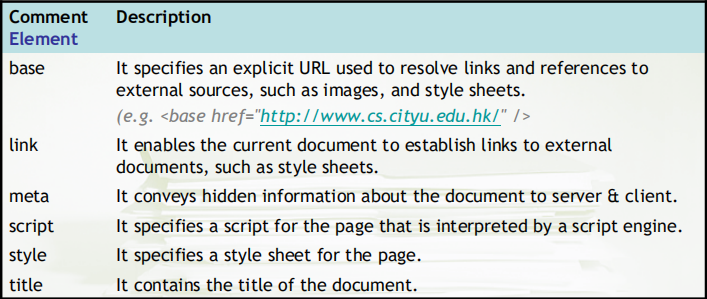
Specifying Author, Description and Keywords
• The meta description tag allows you to influence the description of your HTML page in the crawlers that support the tag.
• The meta keywords tag allow you to provide additional text for crawler-based search engines to index along with the body copy.
• Hence, the quality of search results may be improved.
<meta name="author" content="…" />
<meta name="description" content="…" />
<meta name="keywords" content="…" />
Specifying Author, Description and Keywords
3 <html>
4 <head>
5 <meta charset="utf-8">
6 <meta name="author" content="ebanking team" >
7 <meta name="description" content="Our online payment services provide a simple and easy way to manage your bills" >
8 <meta name="keywords" content="payment, bill payment, autopay" >
9 <title>Untitled Document</title>
10 </head>
11 <body>
12
13 </body>
14 </html>
Declaring the Encoding
• The most commonly used character encoding is Unicode.
– It is a universal system for encoding all of the characters in all of the world’s languages.
– Each character in each language is assigned a unique code.
– Unicode Code Charts http://www.unicode.org/charts/

• UTF-8 is preferred over regional encoding (e,g, BIG5 / GB2312) as it supports characters from different languages at the same time:
<meta charset="utf-8">
• The encoding you declare must match the encoding with which your page was saved. Otherwise, characters that differ between the encodings will display incorrectly.
Creating a Title
• In most browsers, the title appears in the title bar of the window.

• A title should be short and descriptive.
– It affects page ranking in search engines.
– It is used in History lists, Favorites lists, and Bookmarks menus to identify the page.
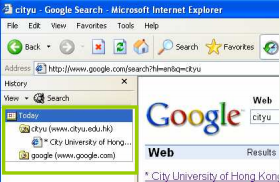
• Depending on the <!DOCTYPE> chosen,
<title> could be COMPULSORY. (e.g. in HTML5)
• <title> can only exist inside <head>, not <body>
<title> … </title>
Creating a Title
3 <html >
4 <head>
5 <meta charset="utf-8">
6 <meta name="author" content="ebanking team" >
7 <meta name="description" content=" Our online payment services provide a simple and easy way to manage your bills " >
8 <meta name="keywords" content="payment, bill payment, autopay" >
9 <title>ABC Banking Corporation Limited</title>
10 </head>
11 <body>
12
13 </body>
14 </html>
Creating Section Headings / sub-headings
• It briefly describes the topic of the text section it introduces.
• Heading information may be used by user agents, for example, to construct a table of contents for a document automatically.
• It provides for up to six levels of headings / sub-headings in the Web page.
<hn> … </hn> where n is a number from 1 to 6
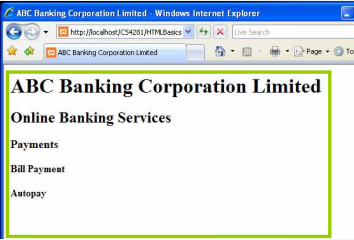
• <h1> is greater than <h2> <h2> is greater than <h3>… however the exact size and style may varies slightly from browser to browser
<h1> … </h1>
Creating Section Headers
4 <head>
5 <meta charset="utf-8">
6 <meta name="author" content="ebanking team" >
7 <meta name="description" content=" Our online p…" >
8 <meta name="keywords" content="payment, bill payment, autopay" >
9 <title>ABC Banking Corporation Limited</title>
10 </head>
11 <body>
12 <h1>ABC Banking Corporation Limited</h1>
13 <h2>Online Banking Services</h2>
14 <h3>Payments</h3>
15 <h4>Bill Payments</h4>
16 <h5>AutoPay</h5>
17 </body>
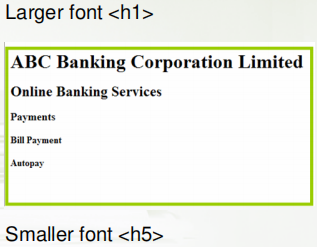
Starting a New Paragraph
• HTML does not recognize the <Enter> or other extra white space that you enter in your text editor.
• The opening and closing p tags are used to enclose each paragraph.
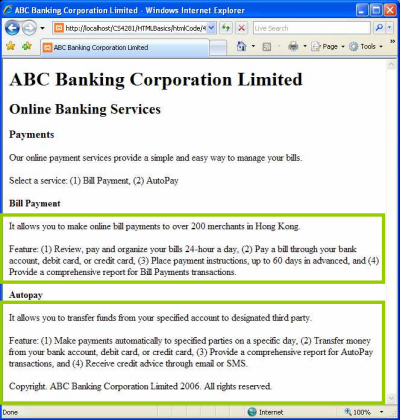
Starting a New Paragraph
11 <body>
12 <h1>ABC Banking Corporation Limited</h1>
13 <h2>Online Banking Services</h2>
14 <h3>Payments</h3>
15 <p>What are payments? </p>
16 <p>Our online payment services provide a simple and easy way to ….</p>
17 <p>Select an account: (1) Bill Payment, (2) AutoPay </p>
18
19 <h4>Bill Payments</h4>
20 <p>It allows you to make online bill payments to over 200 merchants in ... </p>
21 <p>Feature: (1) Review, pay and organize your bills 24-hour a day, (2) Pay a bill through your bank account, debit card, or credit card, (3) Place payment instructions, up to 60 days in advanced, and (4) Provide a comprehensive report for Bill Payments transactions. </p>
22
23 <h4>AutoPay</h4>
Creating a Line Break
• Browsers automatically wrap text according to the width of the block or window, creating new lines as necessary.
• The br tag can be used to create manual line breaks anywhere you like.
• Lines of text appear one after another.
<br />
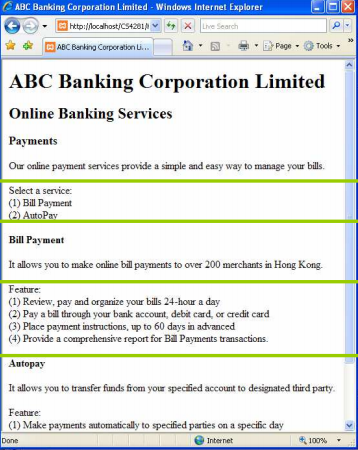
The slash / in <br/> (and other empty tags) is optional in HTML, but is a must for (old) XHTML documents20
Creating a Line Break
11 <body>
12 <h1>ABC Banking Corporation Limited</h1>
13 <h2>Online Banking Services</h2>
14 <h3>Payments</h3>
15 <p>What are payments? </p>
16 <p>Our online payment services provide a simple and easy way to manage your bills.</p>
17 <p>Select an account: <br /> (1) Bill Payment <br /> (2) AutoPay </p>
18
19 <h4>Bill Payments</h4>
20 <p>It allows you to make online bill payments to over 200 merchants in Hong Kong.</p>
21 <p>Feature: <br/> (1) Review, pay and organize your bills 24-hour a day <br/> (2) Pay a bill through your bank account, debit card, or credit card <br/> (3) Place payment instructions, up to 60 days in advanced <br/> (4) Provide a comprehensive report for Bill Payments transactions. </p>
Adding Comments
Comment is only for human reference and is ignored by the browser
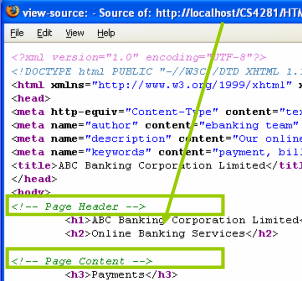
• Text inside <!-- and -->
• <!-- and -->could be placed on different lines (for long comments)
• Not visible unless user choose to view source
• Ignored by browser and hence not affecting page appearance
• Only for developers’ reference
Images
Inserting Images on a Page
• Common image formats can be placed on the Web page:
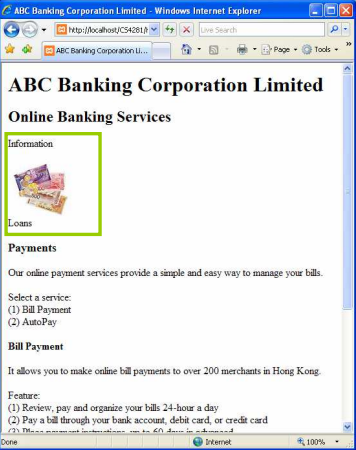
– Windows Bitmap (BMP)
– Windows Enhanced Metafile (EMF)
– Graphic Interchange Format (GIF)
– Joint Photographic Experts Group (JPG/JPEG)
– Portable Network Graphics (PNG)
– Scalable Vector Graphic (SVG) (for line drawings like charts)
<img src="image.url" />
Images
Inserting Images on a Page
11 <body>
12 <!-- Page Header -->
13 <h1>ABC Banking Corporation Limited</h1>
14 <h2>Online Banking Services</h2>
15
16 <!-- Related Products Information -->
17 <p>Information</p>
18 <p><img src="../images/loans.jpg" /><br />Loans</p>
19
20 <!-- Page Content -->
21 <h3>Payments</h3>
22 <p>Our online payment services provide a simple and easy way to manage your bills.</p>
23 <p>Select a service: <br /> (1) Bill Payment <br /> (2) AutoPay </p>
Images
Absolute URLs vs. Relative URLs
• Uniform Resource Locator (URL)
– It simply means “web address”.
– It contains information about where a file is and what a browser should do with it.

• Absolute URL
– It shows the entire path to the file, including the scheme, server name, the complete path, and the file name itself.
– It is generally used for
• Referencing a file from someone else’s server
• FTP sites, newsgroups, and email address
– It describes the location of the desired file with reference to the location of the file that contains the URL itself.
– . (single dot) means “current folder” and .. (double dot) means “parent folder”
– It is generally used for the files which is
• In the same/neighboring directory / subdirectory on the same server
Images
Absolute URLs vs. Relative URLs

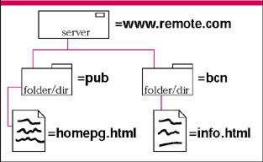
File name Absolute URL (can be used anywhere) Relative URL (only works in yourarehere.html)
index.html www.site.com/web/index.html index.html
image.gif www.site.com/web/images/image.gif images/image.gif
data.html www.site.com/info/data.html ../info/data.html
homepg.html www.remote.com/pub/homepg.html (none: use absolute)
info.html www.remote.com/bcn/info.html (none: use absolute)
Images
Scaling an Image (legacy method)
• The size of an image can be changed by specifying new height and width values for the image.
– Pixels (color dot)
– Percentages
• Percentages are of the available width or height that the image could fill, usually the width or height of the current window.
• If the width property of an image is specified, but not the height property, the resulting height of the image is sized proportionally to the specified width.
<img src="image.url" width="..." height=".." alt="…" />
Images
Scaling an Image
11 <body>
12 <!-- Page Header -->
13 <h1>ABC Banking Corporation Limited</h1>
14 <h2>Online Banking Services</h2>
15
16 <!-- Related Products Information -->
17 <p>Information</p>
18 <p><img src="../images/loans.jpg" width="10%" alt="Personal Loan" />
19
20 <!-- Page Content -->
21 <h3>Payments</h3>
22 <p>Our online payment services provide a simple and easy way to manage your bills.</p>
23 <p>Select a service: <br /> (1) Bill Payment <br /> (2) AutoPay </p>
Links
• Links are the distinguishing features of the WWW.
• You will be able to
– Skip from one session / page to another
– Download files with HTTP / FTP
• A link has three parts:-
– Label: It is the part the visitor sees and clicks on to reach the destination. It can be text, an image or both.
– Target: It determines where the destination will be displayed. It might be a particular named window or frame.
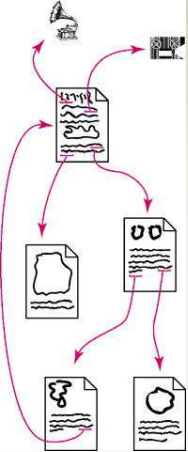
2021-01-27