[CSE 546] [SPRING_2024] Cloud Computing Project 1
Hello, dear friend, you can consult us at any time if you have any questions, add WeChat: daixieit
Project 1 (Part 1): IaaS
[CSE 546] [SPRING_2024] Cloud Computing
Due by 02/16/2024 at 11:59:59pm
Summary
In the first project, we will build an elastic application that can automatically scale out and in on-demand and cost-effectively by using the IaaS cloud. Specifically, we will build this application using the IaaS resources from Amazon Web Services (AWS). AWS is the most widely used IaaS provider and offers a variety of compute, storage, and message services. Our application will offer a meaningful cloud service to users, and the technologies and techniques that we learn will be useful for us to build many others in the future.
The project is divided into two parts. In the first part, we will focus on familiarizing ourselves with AWS, its key IaaS resources, and the app development process on AWS; We will develop the web tier in Part 1, which will be used as the front end of our multi-tiered cloud app in Part 2.
We recommend you to follow the steps below to complete Part 1. But these are not exact step-by-step instructions. Check the AWS documentation for more information.
STEP-1: AWS Development Setup
1. Setting up the AWS Account
a. Go to this link to Create an AWS account.
b. Choose Account Type as “Personal” and fill in your Contact and Payment details
c. In the Identity Verification step, confirm your identity.
d. Select the “Basic Plan”
Important: Make sure to monitor your AWS usage and billing so you do not get charged.Use only the resources from the AWs Free Tier .
2. How to get AWS Access Key ID
a. Go to the Amazon Web Services console and click on the name of your account (it is located in the top right corner of the console).
b. In the expanded drop-down list, select Security Credentials.
c. Click the “Generate new key” in “Access keys (access key ID and secret access key)”.
d. Click “Show key”, and you will see the Access Key ID and the Secret Access Key.
e. Copy your Access Key ID and the Secret Access Key to Eclipse for configuring the AWS account on the editor.
3. Creating IAM users for development and grading
An AWS Identity and Access Management (IAM) user is an entity you create in AWS. The IAM user represents the human user or workload who uses the IAM user to interact with AWS. A user in AWS consists of a name and credentials. An IAM user with administrator permissions differs from an AWS account root user.
We ask you to create two IAM users, one used by yourself for the development of your cloud app; and the other for the TA to use to check and grade your app. Use the following linkto set up IAM user accounts. Follow the least privilege principle to give each IAM user only the necessary permissions.
● Development IAM
。 Use this for all development tasks related to this course.
。 Assign full permissions for any AWS resource you use for this project.
● Grading IAM
。 The TA will use this only for grading and hence requires limited permissions.
。 For Project-1 Part-1, the Grading IAM requires only this permission
■ AmazonEC2ReadOnlyAccess
4. Install and configure AWS CLI
a. Based on your OS, install AWS Client as per the documentation here b. Configure AWS CLI using the command
i. To configure the CLI, execute the following AWS CLI command.
aws configure
ii. You will be prompted to provide the access key, secret key, default region, and default output format (json/yaml). Provide the required details as
shown below.
AWS Access Key ID : [****************LBSW]
AWS Secret Access Key: [****************QKwi]
Default region name: us-east-1
Default output format: json
iii. After configuration, a folder named .aws gets created in the user ’s home directory.
iv. Inside the .aws directory, you will see the following two files.
1. config: It contains all the default configs like region and output. You can change these values anytime and add new values as default.
2. credentials: This file contains the access key and secret key as plaintext.
5. Creating an AWS Project (Code examples shown with Python)
a. Creating EC2 Instances: The following steps to create EC2 instances:
i. Define your security credentials
1. Create your Key pairs in the EC2 dashboard
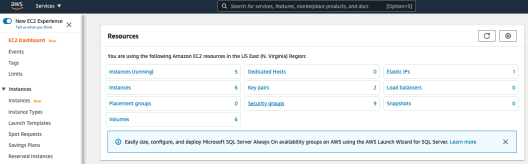
2. Copy the pem file into your ~/.aws folder

3. Add SSH Inbound rules so that you can log in to your instance through an SSH session (You may need to add more rules for your project)

4. Code example to define security credentials
AWS_ACCESS_KEY_ID = "YOUR AccessKeyId"
AWS_SECRET_ACCESS_KEY = "YOUR AWSSecret Key"
ii. Setup an Amazon EC2 Client:
1. Use the region of “US_EAST_1”
ec2 = boto3.resource(
'ec2',
region_name='US_EAST_1',
aws_access_key_id=config('AWS_ACCESS_KEY_ID'),
aws_secret_access_key=config('AWS_SECRET_ACCESS_KEY'))
iii. Launch an EC2 instance
1. Use AMI “ami-00ddb0e5626798373” for basic Ubuntu 18.04, as shown in this example.
ami_id = "ami-066ea1555baeb8dc4"
instance = ec2_client.create_instances(
ImageId=ami_id,
MinCount=1,
MaxCount=1,
InstanceType="t2.micro",
TagSpecifications=[{'ResourceType':'instance',
'Tags': [{
'Key': 'Name',
'Value': 'WebTier' }]}])
iv. Set tags for the EC2 Instance
CreateTagsRequest createTagsRequest = new
CreateTagsRequest().withResources(
instance.getInstanceId())
.withTags(new Tag("Name", "Your Tag Name"));
ec2Client.createTags(createTagsRequest);
v. Start the Instance
instance = ec2_client.run_instances(
ImageId=ami_id,
MinCount=1,
MaxCount=1,
InstanceType="t2.micro",
TagSpecifications=[{'ResourceType': 'instance',
'Tags': [{
'Key': 'Name',
'Value': 'WebTier Worker' }]}])
vi. Check the state of the instance.
You can see that the created EC2 instance is running

vii. Connect to the Instance:
You should be able to loginto your instance with ssh session

STEP-2: Developing the Web Tier
The web tier will receive face recognition requests from clients and return the classification results to the clients. In Part 1, instead of using a real classification model, which requires the app tier and data tier, we will use a lookup table to emulate the model inference process.
We will develop the web tier using a single EC2 micro instance. Assign this instance a static IP address so it does not change during development and testing.
An Elastic IP address is a static IPv4 address designed for dynamic cloud computing. It is allocated to your AWS account and yours until you release it. Follow the following help documents to determine how to assign an Elastic IP address to an EC2 Instance.
● Elastic IP addresses - Amazon Elastic Compute Cloud
● How to Add a Static IP to an AWS EC2 Instance - DEV Community
● allocate_address - Boto3 1.34.27 documentation (amazonaws.com)

The web tier should fulfill the below requirements:
1. It should take images received from users as input and perform face recognition on these images by looking up the classification results provided to you. It should also return the recognition result as output to the users. The input from each request is a .jpg file, and the output in each response is the prediction result. Find more details below.
Input:
● The key to the HTTP payload MUST be defined as “inputFile” and should be used as the same. In the case of a Python backend, it denotes a standard Python file object.
● For example, the user uploads an image named “test_00.jpg ”.
● Use the provided workload generator to generate requests to your web tier.
Output:
● The web tier will handle HTTP POST requests to the root endpoint ("/").
● The output MUST be in plaintext, and the format
● For the above example request, the output should be “test_00:Paul” in plaintext.
● You need to implement the handling of concurrent requests in your web tier.
To facilitate the testing, a standard face dataset and the expected recognition output of each image are provided to you at:
● Input: visa-lab/CSE546-Cloud-Computing/face_images_1000.zip
● Output: visa-lab/CSE546-Cloud-Computing/classification_face_images_1000.csv
2. The web tier should be able to handle multiple requests concurrently and as quickly as possible. The recognition results should all be correct. For 100 concurrent requests, the total runtime is about 13.67 seconds; for 1000 concurrent requests, the total runtime is about 2.04 seconds.
3. To facilitate testing, you MUST use only the resources from the US-East-1 region, and you MUST name your web-tier instance “web-instance”
2024-02-06